میانبر های صفحه کلید¶
پیکربندی میانبر ها¶
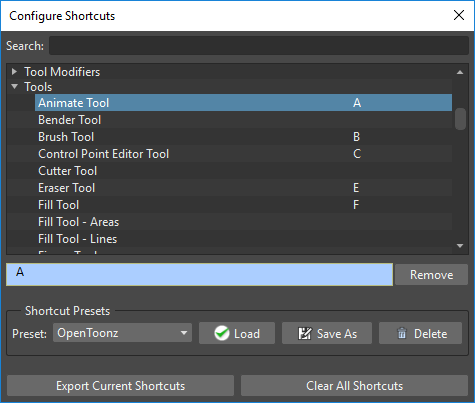
Predefined shortcuts are available for OpenToonz tools, modifiers and menu commands. They can be customized, and new shortcuts can be added for undefined items.
Shortcuts are specific to each user, meaning that each user in the system can have a different set of shortcuts.
نکته
برای پیکربندی یک میانبر:
Choose File → Configure Shortcuts...
Search for the command or tool you want to configure the shortcut for in the appropriate folder, or by using the Search field at the top of the window.
Select the command or tool name in the list.
Press the keyboard key, or combination of keys, you want to assign as shortcut.
نکته
برای حذف یک میانبر پیکربندی شده:
Choose File → Configure Shortcuts...
Search for the command or tool you want to configure the shortcut for in the appropriate folder, or by using the Search field at the top of the window.
Select the command or tool name in the list.
روی دکمه Remove کلیک کنید.
میانبر های صفحه کلید از پیش تعریف شده¶
The following are some of the predefined shortcuts available in OpenToonz.
ابزار ها |
|||
|---|---|---|---|
|
A |
||
|
S |
||
|
B |
||
|
G |
||
|
Y |
||
|
F |
||
|
E |
||
|
T |
||
|
K |
||
|
R |
||
|
C |
||
|
M |
||
|
V |
||
|
O |
||
|
X |
||
|
Shift |
+ |
Space |
|
Ctrl/⌘ Cmd |
+ |
Space |
|
Space |
توجه
If you press and hold a tool keyboard shortcut, you perform a temporary tool selection: when you release the key you will return to the previously selected tool.
Tool Modifiers |
|
|---|---|
Brush Size - Decrease max |
U |
Brush Size - Increase max |
I |
Brush Size - Decrease min |
H |
Brush Size - Increase min |
J |
Rectangular/Normal type |
F5 |
Frame Range |
F6 |
Selective |
F7 |
Segment |
F8 |
Visualization |
|||
|---|---|---|---|
Actual Pixel Size |
N |
||
Fit to Window |
Alt/⌥ Option |
+ |
9 |
Reset View |
Alt/⌥ Option |
+ |
0 |
Zoom in |
+ |
||
Zoom out |
- |
||
Onion Skin Toggle |
/ |
||
Maximize Panel |
` |
||
حالت تمام صفحه |
Alt/⌥ Option |
+ |
F |
Main Window Full Screen Mode |
Ctrl/⌘ Cmd |
+ |
` |
Playback Controls |
|||
|---|---|---|---|
پخش |
P |
||
لوپ |
L |
||
Previous Drawing |
, |
||
Next Drawing |
. |
||
فریم قبلی |
Shift |
+ |
, |
فریم بعدی |
Shift |
+ |
. |
کی فریم قبلی |
Ctrl/⌘ Cmd |
+ |
, |
کی فریم بعدی |
Ctrl/⌘ Cmd |
+ |
. |
منو File |
|||||
|---|---|---|---|---|---|
صحنه جدید |
Ctrl/⌘ Cmd |
+ |
N |
||
بارگذاری صحنه... |
Ctrl/⌘ Cmd |
+ |
L |
||
ذخیره همه |
Ctrl/⌘ Cmd |
+ |
S |
||
ذخیره صحنه |
Ctrl/⌘ Cmd |
+ |
Shift |
+ |
S |
تنظیمات... |
Ctrl/⌘ Cmd |
+ |
U |
||
خروج |
Ctrl/⌘ Cmd |
+ |
Q |
منو Edit |
|||||
|---|---|---|---|---|---|
Undo |
Ctrl/⌘ Cmd |
+ |
Z |
||
Redo |
Ctrl/⌘ Cmd |
+ |
Y |
||
کات |
Ctrl/⌘ Cmd |
+ |
X |
||
کپی |
Ctrl/⌘ Cmd |
+ |
C |
||
Paste Insert |
Ctrl/⌘ Cmd |
+ |
V |
||
Paste Insert Above/After |
Ctrl/⌘ Cmd |
+ |
Shift |
+ |
V |
حذف |
Del |
||||
Insert |
Ins |
||||
Insert Above/After |
Shift |
+ |
Ins |
||
انتخاب همه |
Ctrl/⌘ Cmd |
+ |
A |
||
گروه کردن |
Ctrl/⌘ Cmd |
+ |
G |
||
لغو گروه |
Ctrl/⌘ Cmd |
+ |
Shift |
+ |
G |
Bring to Front |
Ctrl/⌘ Cmd |
+ |
] |
||
Bring Forward |
] |
||||
Send Backward |
[ |
||||
Send to Back |
Ctrl/⌘ Cmd |
+ |
[ |
منو Level |
|||
|---|---|---|---|
Level جدید... |
Alt/⌥ Option |
+ |
N |
منو Xsheet |
|||
|---|---|---|---|
Set Key |
Z |
||
FX جدید... |
Ctrl/⌘ Cmd |
+ |
F |
ویرایش FX... |
Ctrl/⌘ Cmd |
+ |
K |
اعمال داده ی لیپ سینک روی Column |
Alt/⌥ Option |
+ |
L |
منو Play |
|||
|---|---|---|---|
پخش |
P |
||
لوپ |
L |
||
اولین فریم |
Alt/⌥ Option |
+ |
, |
آخرین فریم |
Alt/⌥ Option |
+ |
. |
فریم قبلی |
Shift |
+ |
, |
فریم بعدی |
Shift |
+ |
. |
کی فریم قبلی |
Ctrl/⌘ Cmd |
+ |
, |
کی فریم بعدی |
Ctrl/⌘ Cmd |
+ |
. |
Previous Drawing |
, |
||
Next Drawing |
. |
منو Render |
|||||
|---|---|---|---|---|---|
پیش نمایش |
Ctrl/⌘ Cmd |
+ |
R |
||
تنظیمات خروجی... |
Ctrl/⌘ Cmd |
+ |
O |
||
رندر |
Ctrl/⌘ Cmd |
+ |
Shift |
+ |
R |
Fast Render to MP4 |
Alt/⌥ Option |
+ |
R |
منو Windows |
|||
|---|---|---|---|
تاریخچه |
Ctrl/⌘ Cmd |
+ |
H |
ضبط صدا |
Alt/⌥ Option |
+ |
A |
Startup Popup... |
Alt/⌥ Option |
+ |
S |
Maximize Panel |
` |
||
Main Window Full Screen Mode |
Ctrl/⌘ Cmd |
+ |
` |
منو Help |
|
|---|---|
کتابچه راهنمای آنلاین... |
F1 |
 Animate
Animate Selection
Selection Brush
Brush Geometric
Geometric Type
Type Fill
Fill Eraser
Eraser Tape
Tape Style Picker
Style Picker RGB Picker
RGB Picker Control Point Editor
Control Point Editor Pinch
Pinch Skeleton
Skeleton Hook
Hook Plastic
Plastic Zoom
Zoom Rotate
Rotate Hand
Hand