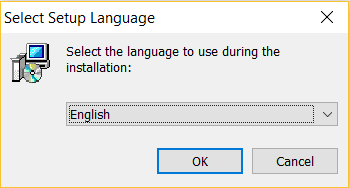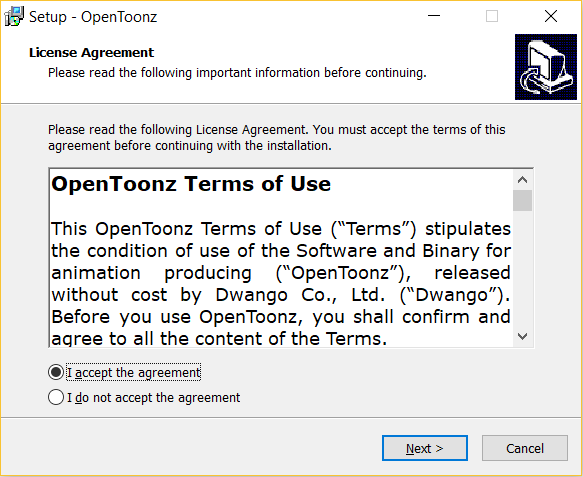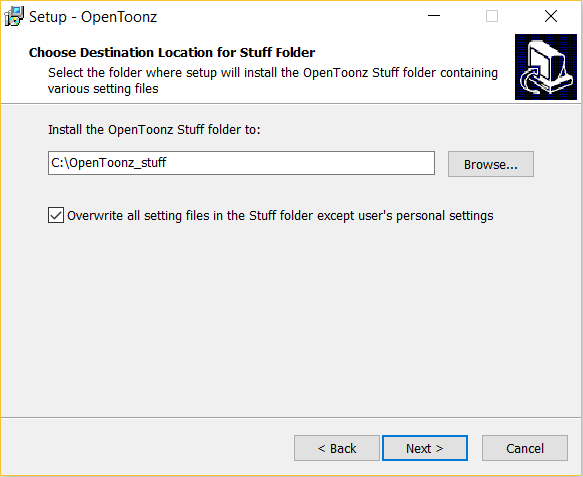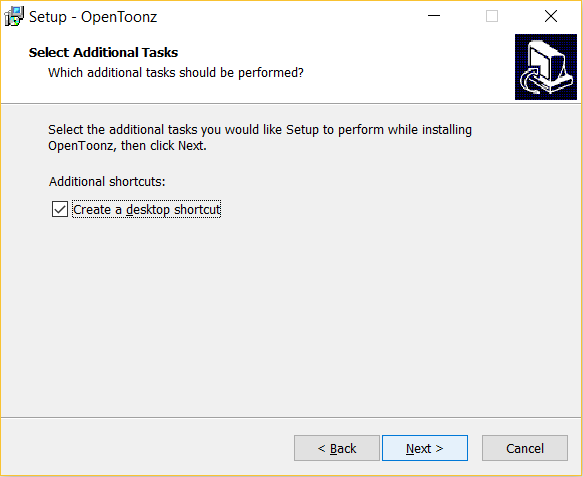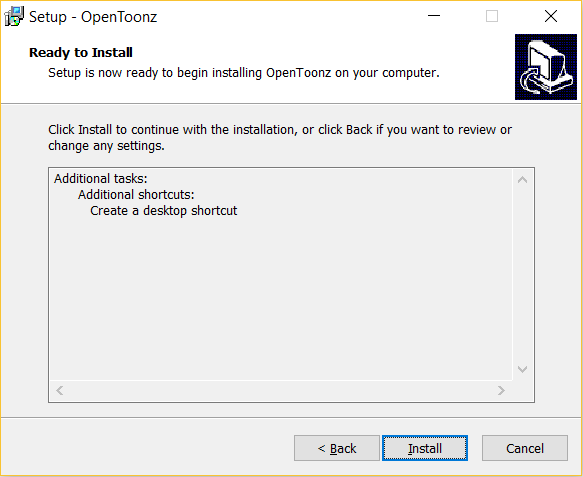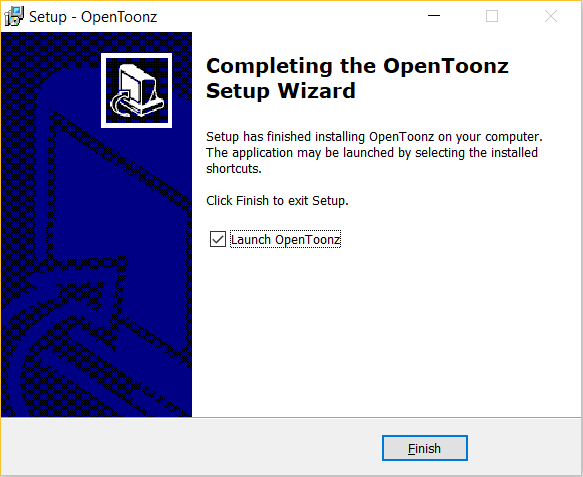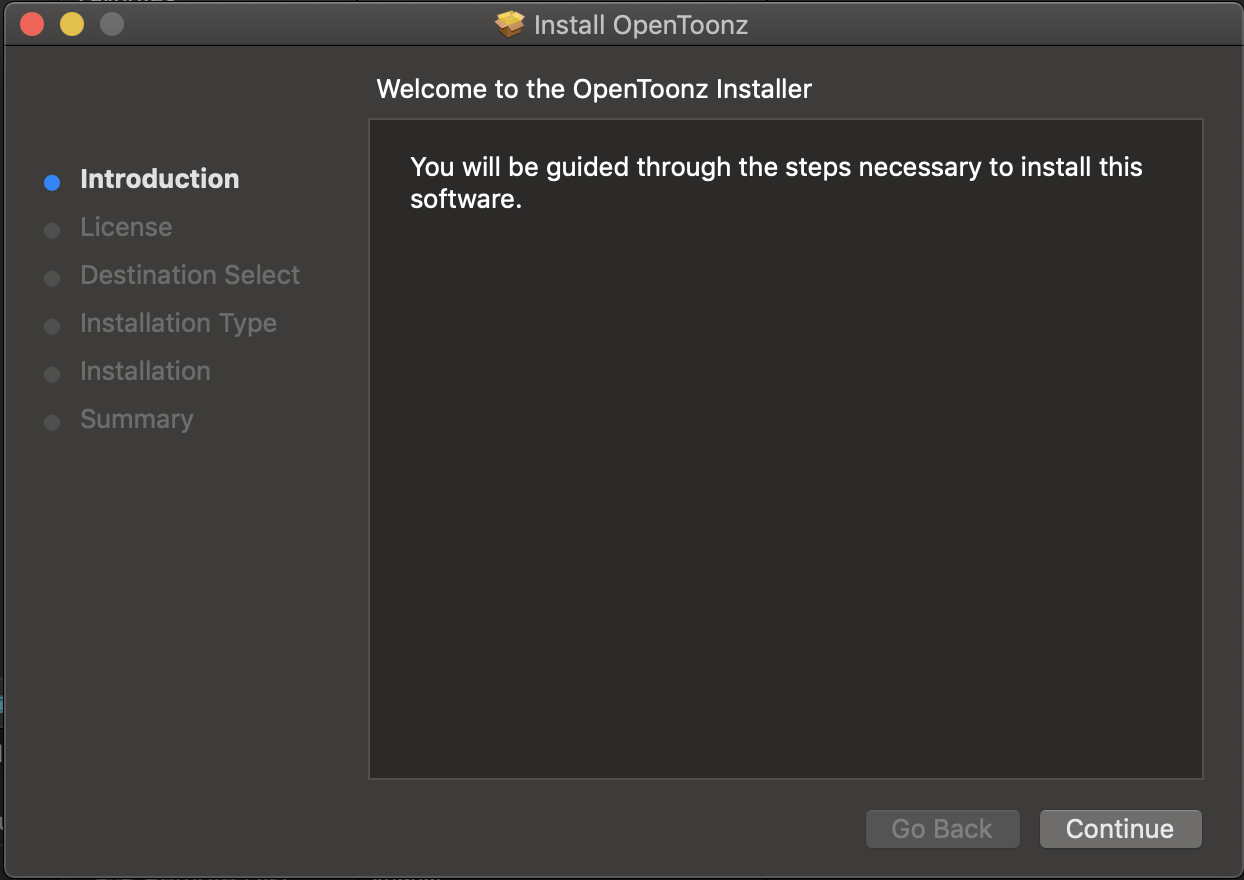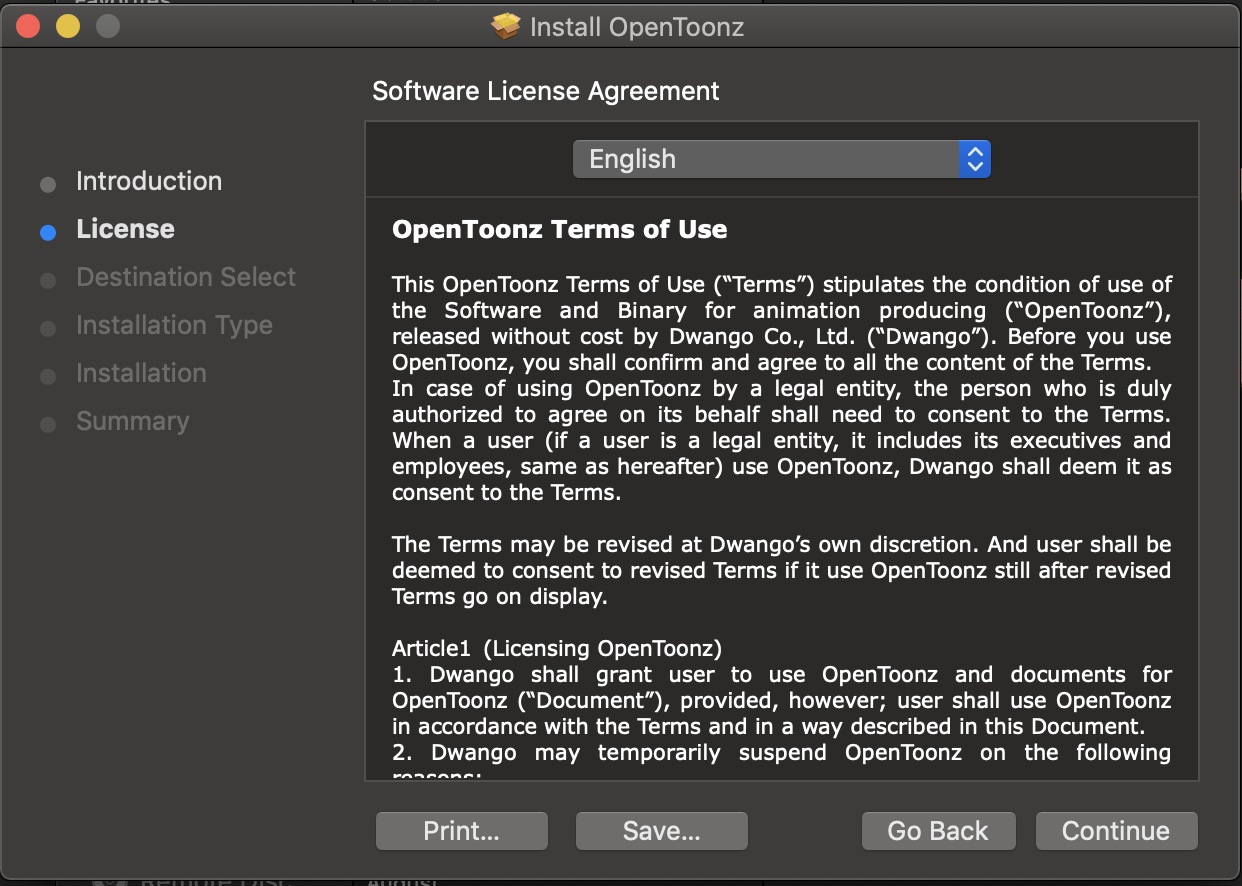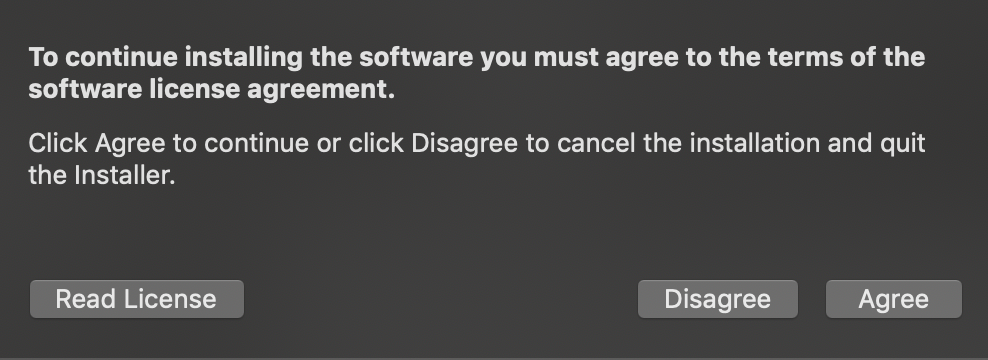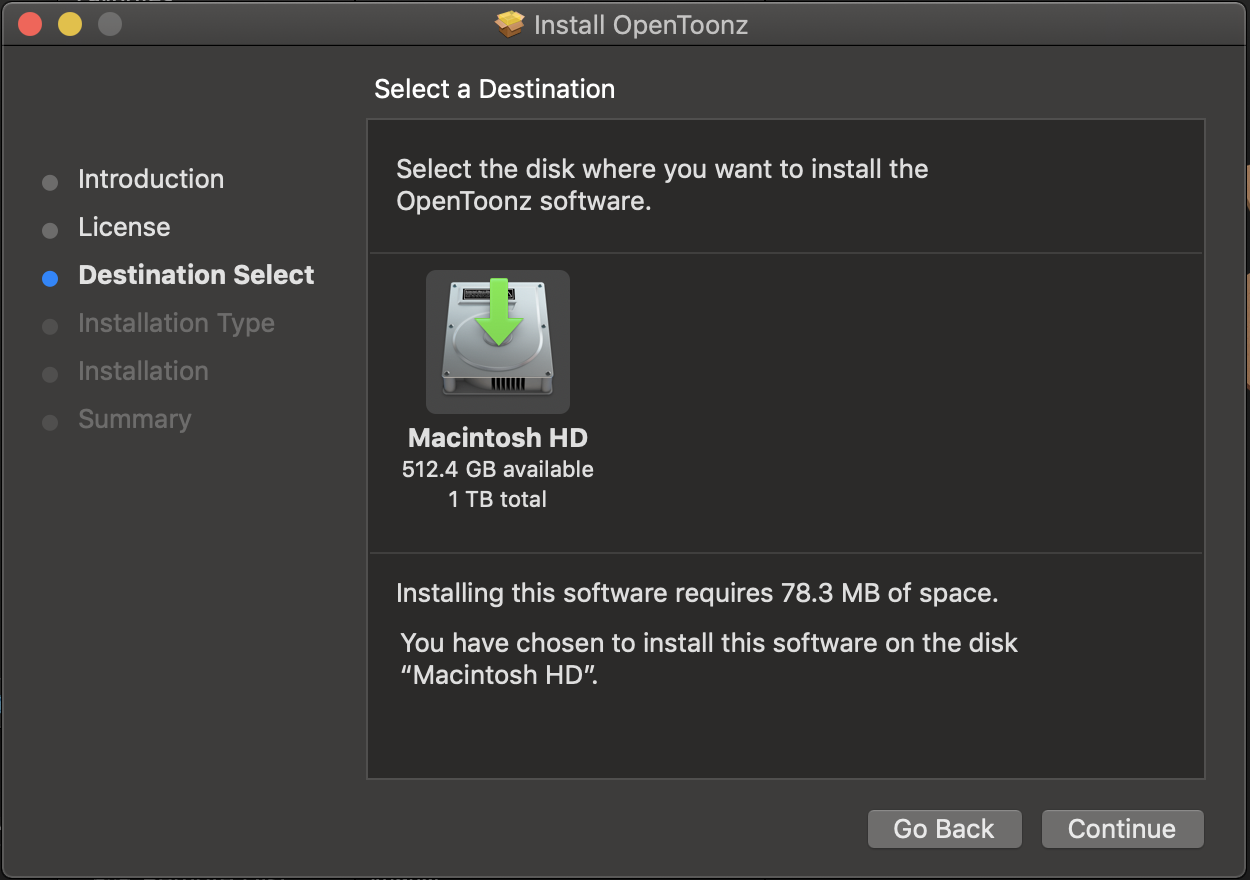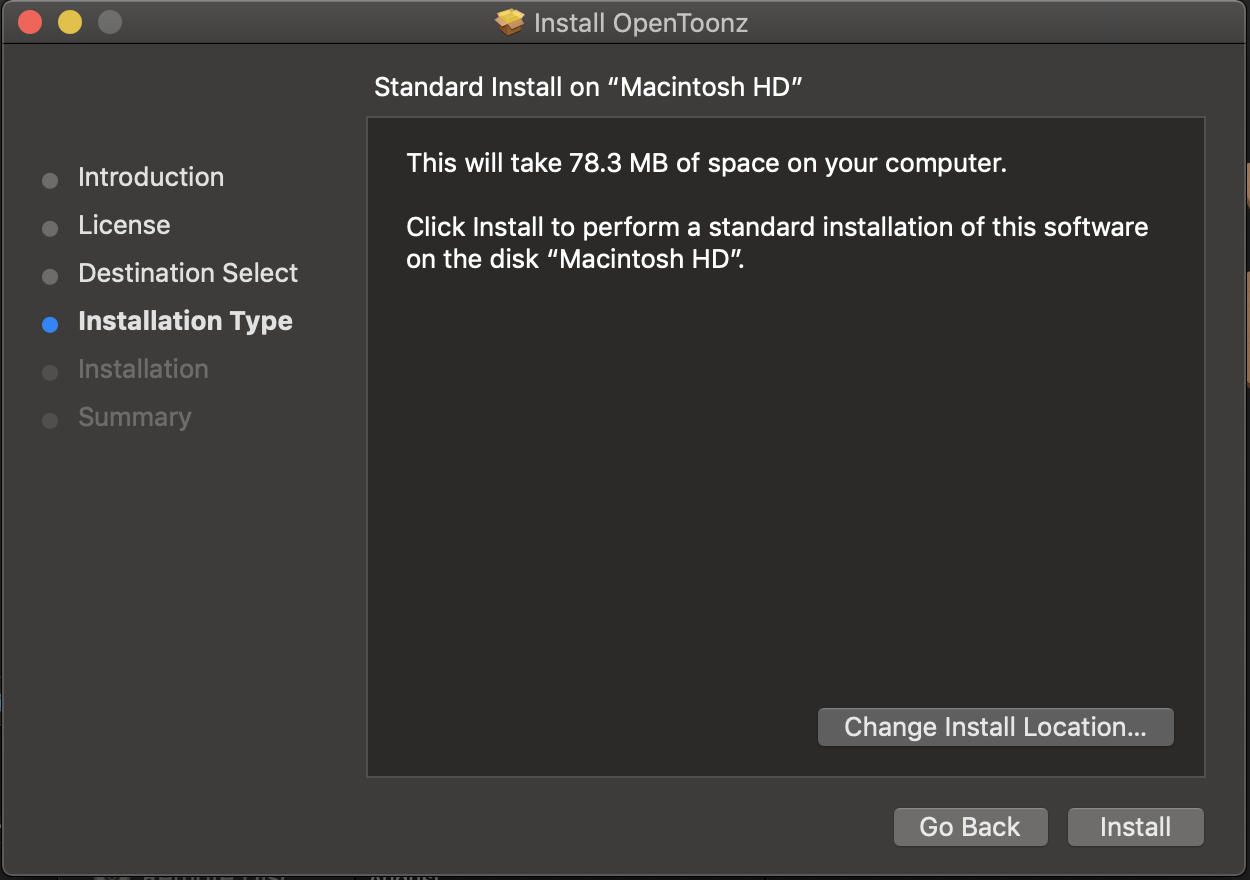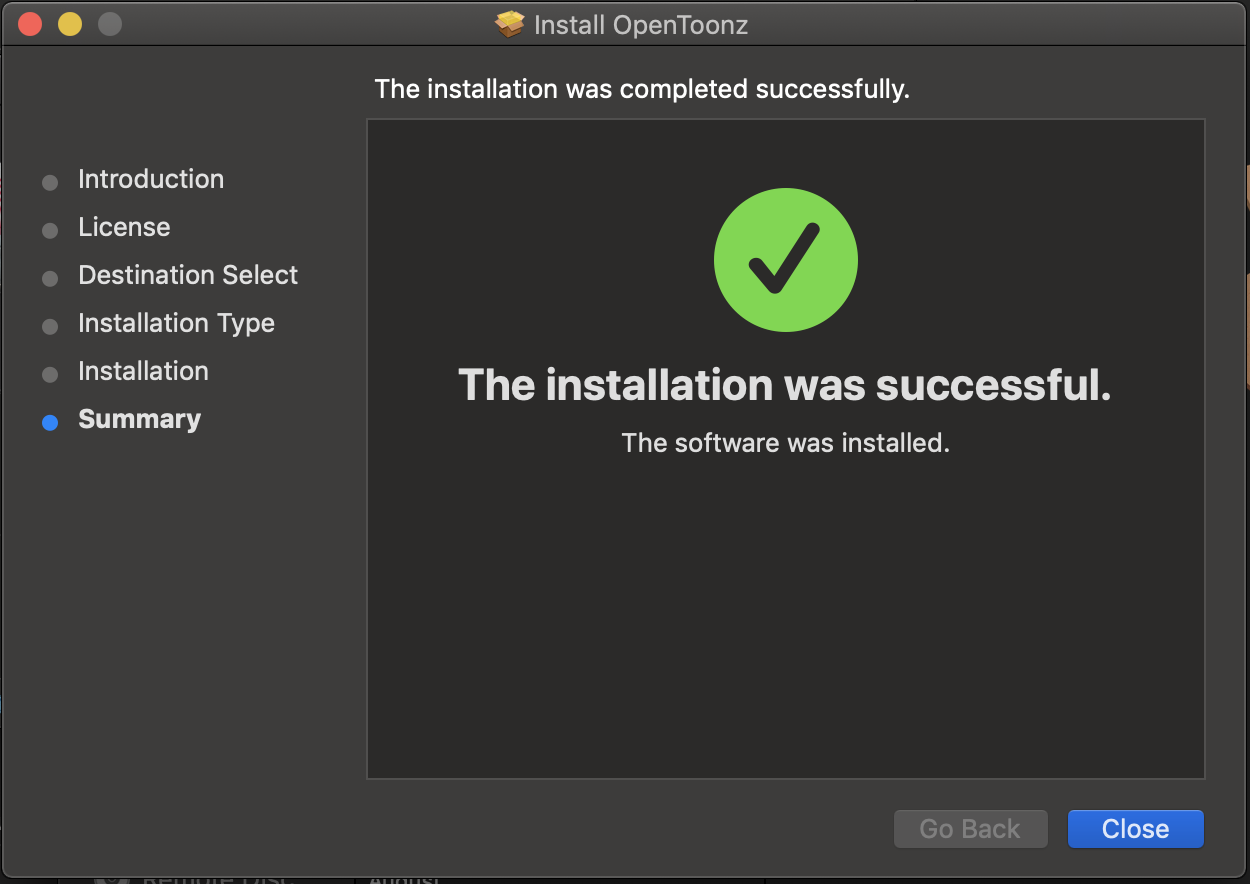Instalación de OpenToonz¶
Descarga de OpenToonz¶
Es posible descargar la versión apropiada de OpenToonz para cada sistema operativo desde la Página de Descarga del sitio oficial de OpenToonz. Allí será posible elegir entre las versiones para Windows y macOS del instalador.
At the bottom of that same page it’s also possible to find the developer’s «Nightly Builds» (new versions of the software compiled each night for testing purposes), with which you will be able to try out the latest features and bug fixes, as they are being included in OpenToonz.
Nota
WARNING: Use at you own risk! A Nightly Build version could potentially be an unstable one, so it is not adviced nor supported, for use in production environments.
Nota
All other builds apart from the ones downloaded from the official web site ARE NOT officially supported by OpenToonz.
Morevna Project provides builds for Windows 32-bit, Windows 64-bit, macOS, and appimage as well as snap for Linux.
Finally, there’s also an OpenToonz fork called Tahoma2D avalaible for Windows, macOS and Linux, that could represent a good alternative for certain use cases, where it could be possible to find slightly different approaches to some of the core features in the software, as well as its own new solutions and tools.
All in all, the OpenToonz ecosystem is an open, diverse and fluid one, which means that most novel features, improvements and fixes developed for one of its variants, would most probably end up appearing in the other ones too, within time.
Instalación en Windows¶
Ejecutar el archivo OpenToonzSetup.exe y seguir los siguientes pasos:
Nota
Microsoft Defender’s Smart Screen might alert that the installer is not signed. Just click on the «Run anyway» button (select «More info» to make it visible) to proceed with the installation.
- Elegir el idioma para los mensajes del instalador (el idioma español no está disponible en este paso).
- Aceptar los Términos de Uso de OpenToonz.
- Decidir dónde se instalará la carpeta OpenToonz stuff y si se desea sobrescribir las configuraciones preexistentes en la carpeta OpenToonz stuff, si ya existiera (excepto las configuraciones personales del usuario, que siempre serán preservadas).
- Decidir si se debe crear un ícono en el escritorio durante el proceso de instalación.
- Presionar el botón Install para comenzar la instalación usando las opciones escogidas.
- Decidir si se deberá ejecutar OpenToonz inmediatamente luego de finalizar el proceso de instalación.
Chocolatey¶
choco install opentoonz
Instalación en macOS¶
Seguir los siguientes pasos:
- Hacer clic derecho en el archivo OpenToonz.pkg en el Finder y seleccionar Abrir.
- Presionar el botón Continue.
- Elegir un idioma y presionar el botón Continue.
- Presionar el botón Agree para aceptar los Términos de Uso de OpenToonz.
- Seleccionar el destino de la instalación (que será Macintosh HD a menos que haya varios discos disponibles) y presionar el botón Continue.
- Presionar el botón Install para comenzar la instalación usando las opciones escogidas.
- Presionar el botón Close para salir del instalador.
Homebrew¶
brew cask install opentoonz
Instalación en Linux¶
ALT Linux¶
# apt-get install opentoonz opentoonz-doc
Arch Linux¶
# pacman -S opentoonz
Debian GNU/Linux¶
- Descargar el paquete de firma PGP.
wget http://www.deb-multimedia.org/pool/main/d/deb-multimedia-keyring/deb-multimedia-keyring_2016.8.1_all.deb
- Instalar el paquete PGP.
sudo dpkg -i deb-multimedia-keyring_2016.8.1_all.deb
- Agregar la dirección del repositorio a la lista de orígenes.
echo "deb http://www.deb-multimedia.org stable main" | sudo tee -a /etc/apt/sources.list Builds for testing and sid also avalaible.
Nota
Los paquetes para Debian están disponibles únicamente para las arquitecturas amd64, arm64 y i386.
- Instalar OpenToonz.
sudo apt update && apt install opentoonz opentoonz-data
Truco
Para actualizar, ingresar sudo apt update && apt upgrade.
Fedora¶
# dnf install opentoonz
Gentoo¶
sudo emerge media-gfx/opentoonz
NixOS¶
nix-env -iA nixos.opentoonz
openSUSE¶
sudo zypper install opentoonz
Solus¶
sudo eopkg install opentoonz
Void Linux¶
sudo xbps-install -S opentoonz
Installing on FreeBSD¶
# cd /usr/ports/multimedia/opentoonz && make install clean
Installing on DragonFly BSD¶
# pkg install opentoonz